We've recorded a full video Ultimate Guide To Build Member Database in Excel to accompany this Template, but we recommend reading the article first (and you'll find the video embedded at the end).
Table of Contents
1. Summary of Excel Template
2. Description of Tabs in SpreadSheet
- Memberships Sheet
- Payments Sheet
- Membership Types Sheet
3. Helpful Template Features
- Column Filters
- Data Validation
- Conditional Formatting
4. Best Practices for Template Usage
5. Shortfalls of the Template
6. Conclusion
7. Video for Ultimate Guide to Build a Member Database in Excel
1. Summary of Excel Template
If you’re just starting a membership organization, you might be looking for your first solution that’s simple and affordable. So perhaps you’re not ready for a formal membership crm like Join It - and that’s alright!
A lot of organizations with under 100 members are able to manage through programs like Microsoft’s Excel and Google Sheets.
And to make this even easier for you, we’ve put together a Free Excel Template for a Member Database.
Here are some quick instructions on how to copy this template for yourself - or download it as an Excel file.
2. Description of Tabs in SpreadSheet
Within this template, you’ll find 3 distinct ‘Tabs’ (or as Google Sheets calls them, ‘Sheets’). Each of these tabs serves a distinct purpose and they are: Memberships Sheet, Membership Types Sheets, and Payments Sheet.
Memberships Sheet
The Memberships Sheet is the first tab, and it’s the most fundamental. This tab will act as your Source of Truth for your member database.
As you might expect, the ‘columns’ on this sheet become the respective information for each of your ‘Memberships’ - which are each represented as a ‘row’
Columns in Excel Template for Memberships:
- Membership Type
- Joined Date
- Membership Status
- Expiration Date
- Membership ID
- First Name
- Last Name
- [Add additional columns as needed to collect whatever contact details you need]
Payments Sheet
The next tab is the Payments Sheet. This is an important tab, and one that’s often not included - because a very big (and common!) mistake that first-time organizations make is conflating their ‘memberships’ and ‘payments (see Template Usage Instructions section for more details on this!). It’s very important to track these concepts separately, even though they are related (e.g. a Membership Status and Expiration Date are often dependent on a Payment being collected and processed).
Columns for the Payments Sheet:
- Membership ID
- Member Email
- Payment Amount
- Payment Data
- Collected By
- Payment Status
Membership Types Sheet
The next tab is the Membership Types sheet. This tab is important because it standardizes your offerings of different tiers of membership - which we call ‘Membership Types’.
It might be easier to consider this tab from this perspective: Every business sells ‘something’ that they call their Products. In this case, you’re running a membership business (or non-profit!) so your ‘Products’ are different tiers of Memberships, or in this case: Membership Types!
Now it’s important that you have standardized ‘Products’ (Membership Types) rather than offering infinite permutations or derivatives (that will get messy very quickly).
So use this tab to keep a comprehensive list of the different Membership Types that you offer, and stick to it! No exceptions.
Columns for the Membership Types Sheet:
- Name of Membership Type
- Duration (e.g. Annual, Monthly, etc.)
- Billing Behavior (Automatic, One-time)
- Registration Type (Individual vs Group Registration)
- Price
In the next section, we’ll tie this together (literally!) by using this Membership Types Sheet to be the backend for the ‘Data Validation’ feature.
3. Helpful Template Features
Personally, I think this Template has resonated with so many folks in our community because software like Microsoft’s Excel and Google Sheets are some of the most powerful and versatile tools available.
It’s estimated that Microsoft’s Office tools, which include Excel, is used by over 1.1 Billion people. Yes, that’s ‘BILLION’ with a ‘B’. Insane.
And it’s no wonder that they’re so popular because these applications can be extensible to each user’s needs. As we show with this template, the customizations and set up are nearly infinite.
And for this template, we leverage some powerful features to make this work even better for folks who want to use a template to track their memberships.
Column Filters
One of the most powerful features that you can easily implement are Column Filters - this allows you to filter and sort by values in specific columns. So if you'd like to view only your members that have an 'Active' status under the 'Status' column then you can do that. Alternatively, if you'd like to also sort your Memberships by their upcoming Expiration Date - then you can do that as well! (just make sure you'd standardized your Expiration Date input!)
Data Validation
Previously, we discussed the benefits of having standardized data types, in the case of Dates, or enumerated values, in the case of Membership Types. While it is great to have a policy, it's even better to force a standard through Data Validation. Within these spreadsheet applications, you can force Data Valuation - so that data follows a certain standard or format.
If you're using Google Sheets, then you can easily implement Data Validation by highlighting the column of interest - and then going to the 'Data' menu and selecting 'Data Validation'. In the case of the 'Membership Types' column, you'll want to make sure the only available values of the Membership Types that are defined by your Organization.
Conditional Formatting
Another helpful tool that you can use is called Conditional Formatting. With this tool, you can have the format of the cell rely on the inputted value.
So my favorite use is having the background color for the 'status' cell appear green for 'Active' memberships and red for 'Expired' memberships. But just like the other advanced features, the possibilities here are endless!
4. Best Practices for Template Usage
When using this template, it’s important to follow a few important best practices:
- One file should be your Source of Truth: Don’t allow copies of this file to be made. Whenever possible, always use this file as a source of truth. If someone needs a list of members, provide them with a ‘read-only’ link to this file (instead of downloading a different version - because as soon as you take a version of this file offline, it’s already out of date!).
- Limit who has edit access: Ruthlessly limit who has edit access to this file. It should only be your admins that are collecting payments / processing memberships. And never give someone Edit Access until they’ve been trained on the Template and the Best Practices. If someone hasn’t been trained, and starts including data in an incorrect format - then it can corrupt the entire file, effectively making it useless.
- Memberships and Payments are Distinct: One of the core concepts that we highly recommend is to separately track Memberships and Payments. A membership has a Status and Expiration Date - which is influenced by a member’s payment, but they are not the same. For example, if I’ve been a member for since January 1st, 2013 - and I’ve made 10 payments (one for each year of my annual membership) then the member should only be represented with 1 row in the Memberships Sheet, and 10 respective rows within the Payments Sheet. And each time a Payment was recorded, the respective Membership Status and Expiration Date should be changed.
- Use the Advanced Features: If you take the time to learn the Advanced Feature - especially Data Validation - then things can get a lot easier for you. However, if you don’t use these features and you’re not diligent about your data integrity, then things can get go bad quickly.
5. Shortfalls of the Template
To recap, there are a lot of benefits of using Spreadsheet software to manage your members - it’s affordable, relatively simple, and can be heavily customized.
However, there are definitely some shortfalls to be aware of:
- Data doesn’t sync to other systems: If you’re relying on your membership data in other systems (like Mailchimp for email marketing), then you’re out of luck with spreadsheet software. Essentially, a spreadsheet is like a data silo and won’t automatically sync to your other platforms.
- Difficult to keep data integrity: Even with Data Validation and Conditional Formatting, it’s very difficult to maintain data integrity. Folks forget which standard to use, or invent something on the fly, and by then it’s too late. A lack of data integrity is the leading frustration we hear from users who are migrating to a formal membership management software.
- Lots of manual work: With spreadsheets, all of the admin work comes down to you to do yourself. While formal membership software might send renewal reminders, collect payments automatically, or send expiration notices - when you use a spreadsheet, this is all up to you!
- Members can’t view/update/manage their memberships: When your member data is in a spreadsheet, your members can’t login to a member portal to update their information. Ultimately, this means that every request from your member to update their information, renew their membership, or switch their payment method - falls on to you to take care of for them.
6. Conclusion
In Conclusion, we've found that some organizations have been very successful using Excel to track their members when they are first getting started.
However, once they reach about ~100 memberships that need to be tracked - then the shortfalls of this approach really start to show.
We hope you found all of this information helpful, and if you're just getting started - we hope you use our Template!
If you find yourself needing your first formal membership management software - then watch this Demo of Join It, or schedule a time to speak with us.
7. Video for Ultimate Guide to Build a Member Database in Excel
To accompany this Free Template, we've put together an extensive video Guide. We hope this is a helpful resource for you, and we'd love for you to subscribe to our YouTube channel to follow along!
Guides from the Experts
Through our work with 1,500+ organizations - we’ve put together helpful guides to assist; regardless of where you are on your journey.
.webp)

A Complete Guide to Membership Organizations
Everything you need to know to manage and grow your membership business
.webp)

Maximize Membership Retention: 10 Proven Strategies
Tried and true strategies that not only win membership, but keep them


Build a Membership Website: A Step-by-Step Guide
Your one-stop resource for knowing all the features your modern membership website needs
Ready to start your free trial?
Our membership software is intuitive to use and even easier to test for yourself.
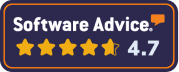
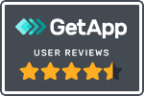



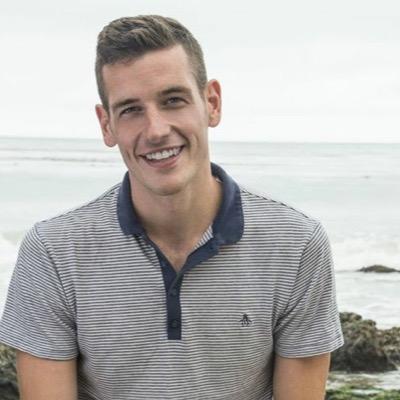

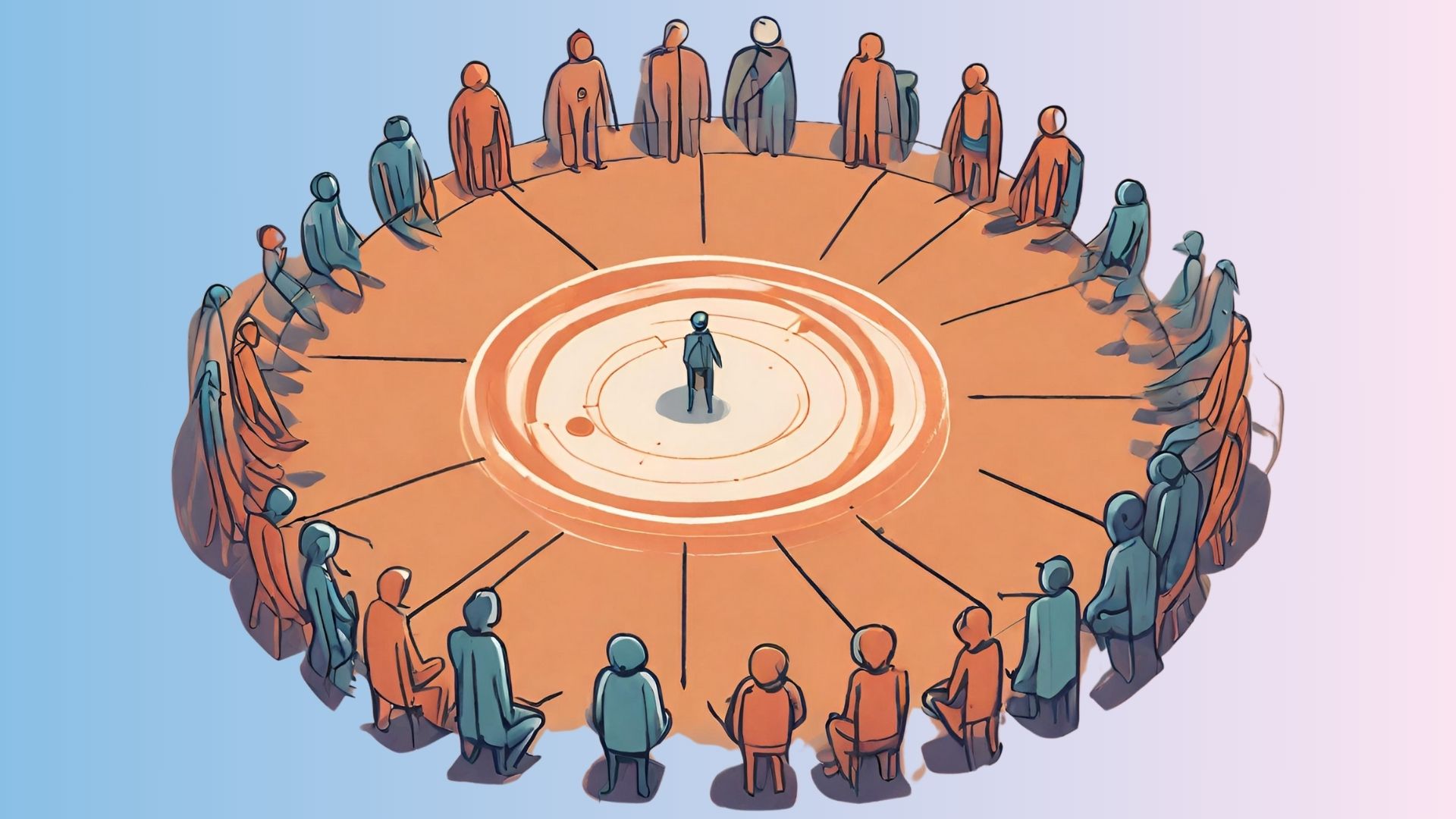





.svg)
.svg)
